Did you know you could schedule your Instagram posts in advance? Or optimize your bio to appear in the Explore tab?
There are countless lesser-known Instagram features, settings, hacks, and search options to help take your Instagram game to the next level. And we’ve compiled them all, here.
Whether you’re a recruiter looking to showcase your company’s culture, a marketer in the e-commerce industry, or an individual who’s just looking to use Instagram in the best ways possible, there are Instagram tips and features here for you.
Note: Before getting started, make sure you’re operating on the latest version of Instagram. At the time of publishing this guide, the latest version is 15.1.1 on iOS and on Android. Please also note that although this article might demonstrate each tip below using an iPhone or Android device, all items on this list are available for both operating systems and can be enjoyed using the same step-by-step instructions.
Table of Contents:
31 Hidden Instagram Hacks, Tips, and Features
Instagram Account Features
1. Add and manage multiple accounts from the same device.
Have a separate account for your dog? Don’t be embarrassed; stand by your puppy profile. In fact, whether it’s a pet account or a business account, you can add and manage this one right alongside your personal account.
Here’s how:
- From your profile, tap the gear icon. To find this icon on an Android device, you’ll first need to tap the three horizontal lines to the top right of your screen.
- Scroll to the very bottom and tap “Add Account.”
- Add your other account by username and password, and you’re all set.
To toggle between both profiles, hold down your profile picture in the navigation bar to view all connected accounts. You can also switch to a different account through the Settings page mentioned earlier. See what this screen looks like in the next Instagram feature, below.
2. See all the posts you’ve liked.
Ever wanted to see the posts you’ve Liked, all in one place? All you have to do is go to your own profile and click the “Settings” button in the top right — a gear icon on iPhone/iPad, and three dots on Android — then, click “Account”, and finally “Posts You’ve Liked.”

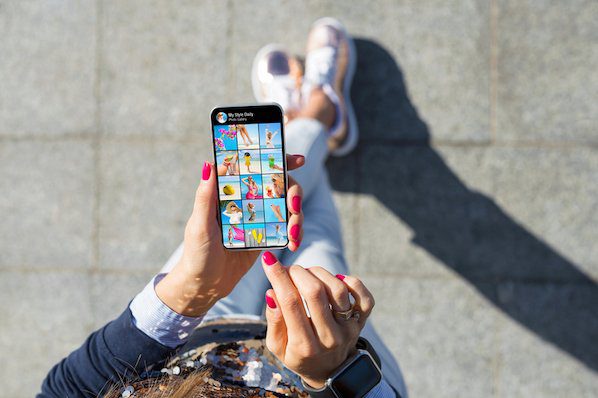
![What is Context Marketing? Why It Matters in 2022 [+Examples]](https://b2346413.smushcdn.com/2346413/wp-content/uploads/2022/03/context-marketing-300x200.jpeg?lossy=1&strip=1&webp=1)




